Help
Welcome to Elbot Help!
Elbot is an educational e-learning platform where we prepare courses that you can study anytime and from anywhere. The platform is open to everyone and the courses are free. We recommend watching the video that you can play just below this text. The video will introduce you to the basic way of using the platform for non-registered users.
Important graphical elements and buttons
On the Elbot platform, you will encounter various icons and buttons that facilitate its proper use. Take a careful look at these elements:
![]()
The blue "tab" that you can find on both the left and right side. When studying a course, the blue tab on the left side allows you to show or hide the content of the entire course, including individual chapters and their sections.
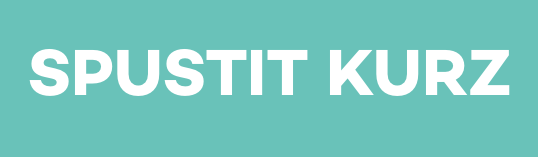
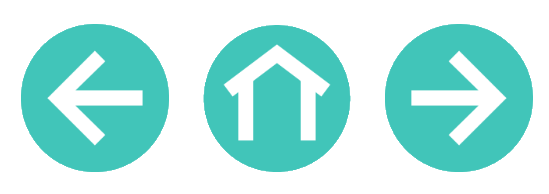
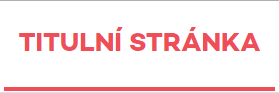
1) Accessing ELBOT without registration
2) Accessing ELBOT for registered users
Registration and login bring you a number of benefits. First of all, the my courses section will appear in the top bar. This category displays courses that you have enrolled in. Course enrollment allows you to track which part of the course you have already completed, thus creating your own library. You can see what such an enrollment looks like in the video tutorial embedded above on this page.